Oh another day, another article. There's enough articles on the main page now for pagination to kick in, so I'm allowed to say that, okay?
I've recently started an internship as a backend developer and received an M1 Mac to work with. This is the first time I'm really using a Mac/MacOS and I wanted to write about the experience a bit. Or rather, rant, because that's what this is going to be. The hardware itself is pretty good, but there's so many hiccups when it comes to usability. This will just be a list of pain points for me, in no particular order.
The Keyboard Layout
Ah, the keyboard layout. As you may or may not know, Macs come equipped with a keyboard that is quite different in some aspects to what both Windows and Linux users may be used to.
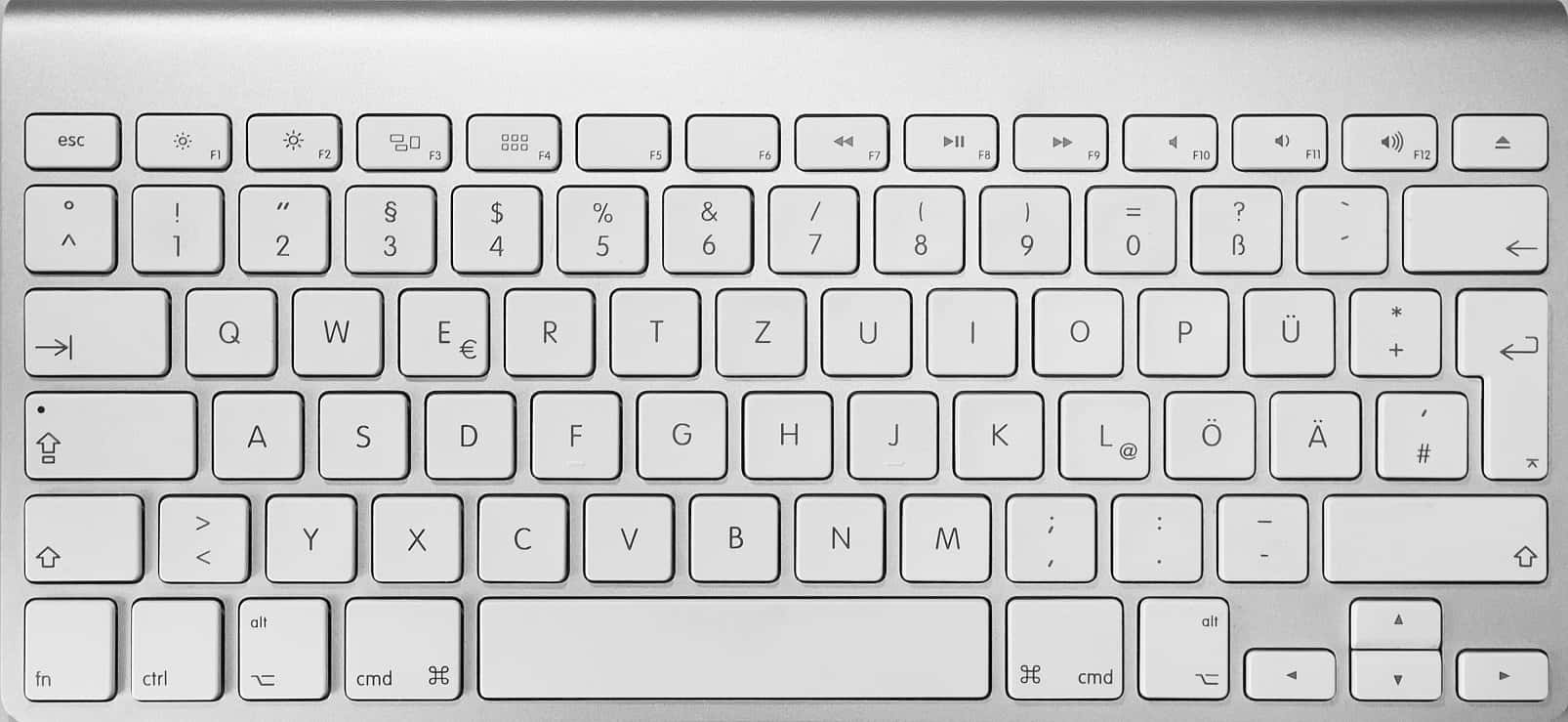
If you look at the keyboard above, what do you see? Anything notable? Well, at first it may seem “normal”, but once you start using it, there's a couple pits you'll inevitably fall into. For one thing, you may wonder, where is the “@"-sign? If you search for a bit, you'll find it on the “L”-key. Okay, sure I guess? But don't worry, it doesn't stop there. What about the tilde (~)? The vertical bar (|) and the backslash? Or curly and square brackets? Search as much as you won't, they are simply not marked on the keyboard. Curly and square brackets are sort of doable since they're still placed on the numbers row at the top, just shuffled around. But tilde and backslash are practically impossible to do without googling for help… seriously, wtf?
So in case you're curious, tilde is placed on the “N”-key, and can be typed by pressing Option+N. The option key, at least in this regard, acts like Alt-Gr on Windows/Linux, as in, that's also the key you use for the @-sign, curly braces etc.
The backslash is even worse. It is placed on the “7” key and thus the same one as the forward slash, which is actually not a bad idea… except that key is overloaded with “7”, “/”, “|” and “\”, which leaves backslash with the awkward key combination Shift+Option+7. As I said, you'll have to google how to type a backslash, because there's really no way you're gonna find that out on your own, unless you're willing to invest a lot of time into playing around with your keyboard.
I cannot for the life of me think of a reason why you would just selectively not print some of these characters on their respective keys on the keyboard. The “@” is printed on the L-key and can be typed as Option+L. Similarly, tilde can be typed as Option+N, but it is not printed on the “N” key. Seriously? That seems arbitrary, almost to the point of deliberately confusing.
One could further question why Apple would change (compared to Linux & Windows) these keys in the first place. As a matter of historical fact, these are actually not changes but the exact opposite. Apple products have been using this keyboard layout for, what, 30 years? That is mostly a very good reason, as their keyboard layout is not really inferior to the Windows/Linux layout, just different. But Apple is a company trying to sell their products on a market where at least 80% of products use the other layout. Their layout will lead to confusion for new users coming from any of these platforms, just like it did for me. At the very least, it makes me wonder why they don't offer another version of their hardware with different keyboards, but whatever…
Control, Option, Command
I've already mentioned the Option key in the previous section and how it “at least in this regard, acts like Alt-Gr”. If you look back at the keyboard layout, you'll also see the Command key next to Control and Option on the keyboard. This one acts sort of like the Windows key on Windows, effectively another modifier key.
Saw how I put “at least in this regard” and “sort of” in front of my explanations of these two keys here? In literary circles, we call this “foreshadowing”.
When you're coming from a Linux or Windows background, then Control, Option and Command combined mostly do the same thing as what you're used to from Control and Alt-Gr… except their combined functionality is redistributed among those keys seemingly randomly.
Wanna jump through text word-by-word? Option+Arrowkey does it.
Wanna delete text word-by-word? That's Option+Backspace. Unless you're in a terminal, then it's Ctrl+Backspace, because who needs consistency?
Got some actions to undo? That's Command+Z for you
Want to mark all text? Also Command+A
Close or open new tabs? Command+W / Command+T it is
Want to cycle through the tabs of your browser or terminal? That's Comma… no, jokes on you, it's Ctrl+Tab
Command+Tab is used to Alt-Tab (lol) through applications.
There are more of course but for some reason my head literally cannot remember another common shortcut right now. Huh…
Anyway, having another modifier key is generally a good thing, compared to the Windows key which is barely really used. But it is again quite confusing how I am using basically the same shortscuts that I'm used to, except that I have to switch the modifier keys around. If there was a consistent mapping at least, such as Ctrl <=> Ctrl, Option <=> Alt & Alt-Gr, Command <=> Windows, but nope. I regularly get confused when using my Mac for work due to the different layout and modifier keys. Worse, it even affects usage of my private computer because now I get confused there as well. I'm not properly used to either layout (anymore) and just make mistakes on both. This sucks.
Gestures and the Touchpad
Gestures are a feature that I'm somewhat torn about. Movements on the touchpad are interpreted differently, depending on how many fingers you place on the pad. Two fingers is for scrolling, three fingers up/down is to get an overview of all open apps and to change their positions. Three fingers left/right is for switching fullscreen apps (kinda like Alt-tabbing but not quite, more on that later). Scrunching (?) with four or more fingers is for opening the app menu. Also, two-finger click is the equivalent of a rightclick.
Some of these movements work very well and feel natural to me, so far that I sometimes find myself trying to switch apps on my Linux laptop by swishing with three fingers. But some of these gestures also feel a bit awkward, or at least make me wonder why they couldn't just make them keyboard shortcuts instead.
Before going more deeply into the different gestures, let me just say that I love the touchpad. First of all, it's huge, at easily more than twice the area that the touchpad on my private laptop has. There's also no left mouse button, instead you can just left-click anywhere on the touchpad. Not just “tap” as many touchpads do it, but actually, physically, click with an accompanying natural sound. This is amazing.
Moving on to gestures, what's not so amazing is the fact that there's no right mouse button either. Instead, you right-click by clicking with two fingers simultaneously. Not sure if this is a good idea in the first place, over just having a button to perform the same action, but what really breaks it is how badly it works. I often accidentally left-click when I wanted to right-click which just makes this a bit of a pain to use. Depending on the situation, there's some actual anxiety involved in simply right-clicking. That's just dumb. Can't you give me a right mouse-button instead?
The scrolling with two fingers works well. There'd be nothing to say here if it weren't for browsers putting “page back” / “page forward” on two fingers left swipe / right swipe respectively. I have no idea why you would do that and it is excessively annoying. Accidentally going to the previous page, instead of scrolling down, is something that happens to me regularly and I hate it.
As mentioned already, the three finger swiping is probably the most natural one of these for me, though I don't really see myself gaining much from that either, compared to just having a shortcut. But at least there is an actual shortcut for this that I can use instead. Overall, having gestures go up to four fingers on the touchpad seems like a bit much to me. I sometimes mix these up and place the wrong number of fingers down. The recognition works really well though, if I've ever triggered a gesture associated with a different number of fingers, then that was always technically my fault, and not because the system misinterpreted the input. My gripes mainly come down to questions of design.
Settings, questionable default Settings and missing Settings
There's so many places in which the default settings are highly questionable, or where you don't even have settings to change things at all.
One example is the snapping to grid on Desktop and in the file explorer. Per default, this is deactivated. Just… why?
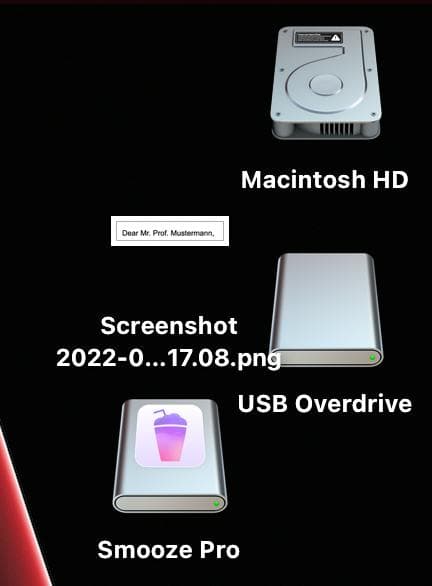
In general, MacOS seems to be rather poorly equipped in the customizability department. The three buttons to minimize, maximize and close windows are on the top left of said windows, in contrast to Windows and the defaults of most Linux desktop environments. Again, this is probably one of those things that have been “the Apple way” for decades, and there's also nothing inherently wrong with having those buttons on the left. I cannot come up with a practical reason for why either positioning would be better, so I think it just comes down to what you're more used to. That, however, is all the more reason to wonder why they don't allow us to customize the positions of these buttons.
Don't get me wrong, this isn't an incredibly important feature, and having the buttons on the left instead of right doesn't lead to nearly as much confusion as e.g. the keyboard layout does, but… come on, it can't be that hard! And I think it also perfectly exemplifies the missing customizability of MacOS. I know that this is absolutely possible in KDE (Linux), and you can also do it under Windows by using a third-party program. In MacOS, it is apparently impossible.
There's a couple more questionable points when it comes to how the settings work. For one thing, most of the settings for mice simply aren't shown unless you plug in an Apple mouse. Seriously?
It's not like these only affect Apple mice. No, you could plug in an Apple mouse, change the settings that appear now, then switch to your non-Apple mouse and see how it acts differently from before. Even though none of the mouse settings you can still see have changed! As someone who doesn't have an Apple mouse and is definitely not going to buy one, the only way for me to completely deactivate mouse acceleration was to install some third party software (Smooze, in case any of my dear readers ever run into the same problem). Again, seriously? I'm not even allowed to configure my own devices properly without workarounds or buying more Apple products.
Another thing that bothers me is how applications don't actually close if you close them. If you know how e.g. some messengers or Discord simply minimize (to tray) then that's pretty much the same thing here. Except on Mac, ALL apps ALWAYS do that.
If you want to actually close an application, you have to right click -> quit it on the taskbar. At least the still running apps are clearly marked with a dot, but still… why would you do this? When I click the red cross, the app is supposed to close. Just quit! What's even the point of the minimize button otherwise?
I absolutely despise it when apps do that on Windows or Linux. But you know, at least the apps that do that on purpose have a valid reason to stay open, since you're not getting messenger notifications etc. if they aren't still running as a background service. The apps on MacOS don't have any reason to stay open. Why would VSCode keep running after I've closed it? There's simply no good reason for this. It seems completely arbitrary and there's no way to change this behavior in the settings. Again, you're relegated to using third party apps to solve MacOS's problems and questionable design choices. RedQuits solves this problem, but it isn't perfect. If, for example, I have multiple Firefox windows open, then closing one of them closes them all. For some apps, it also doesn't really work, they just stay open just like without RedQuits. But for now this is the best solution I have, and miles better than having to manually Right-Click-Quit all apps, or have them running in the background without any right or reason to do so.
I'm also a bit thrown off by how fullscreen apps don't allow overlaying other windows. When I click the maximize button on a window, it moves to a new “desktop” that is only occupied by this one window. If you want the window to be fullscreen but still be able to overlay other windows over it, you'll have to drag it to that size manually. This is not a big problem, but still somewhat weird behavior. The OS shouldn't just create a new desktop unless I tell it to. This still works fine and doesn't bother me too much, but took me some getting used to.
Finally, one thing that I wish for would be more support for customizable keyboard shortcuts. On my Arch/KDE install I can add keyboard shortcuts to do arbitarily complex tasks, by virtue of allowing the calling of scripts through shortcuts. Practically all the desktop environment functionality is also triggerable via shortcuts. The ability to add or change keyboard shortcuts on Mac however seems rather limited, which is a shame.
In the end, the points I've mentioned so far lead me to a conclusion that is almost the same as the one I get from annoying Windows problems: Apple's philosophy isn't about enabling it's users and giving them the freedom they want. It doesn't respect its users, but wants them to work and use their OS the way they have arbitrarily decided to be right. This mindset seriously bothers me and is also one of the main reasons I despise using Windows sometimes. Of course, I frequently run into problems on Linux as well, where things just don't work out the way I want them to. But at least with Linux I know that these problems are typically just bugs or otherwise things no one was able to fix or implement yet. This doesn't bother me nearly as much as a multibillion dollar corporation fucking things up on their paid OS, especially if it's not actually a fuck-up, but being shit by design and completely on purpose.
That said, Apple does give you less room for complaints when it comes to spying on its users etc., at least from what I've seen. While I don't like their design philosophy, they don't appear as predatory as Windows. Until we look at ecosystem lock-in, that is.
Compatibility
MacOS has surprisingly bad compatibility with a lot of software. I almost couldn't believe how some software is basically unusable on my Mac, considering how there's absolutely no problems with them on Linux. As an example, I've tried using GIMP for some simple image editing. That didn't work out, because the entire app crashes as soon as I open the “Open File” dialogue. I tried using Krita instead, and noticed that it is simply not possible to have linebreaks in text boxes on Mac. The way it is done on other OS's simply does nothing on Mac. Weird.
It gets worse when you start looking at games. I installed Steam and was greeted with a warning that about 90% of my games aren't playable because my version of MacOS doesn't suppport 32bit applications anymore. Uh, what?
I gotta admit I have no idea how difficult it is to support 32bit applications and how much baggage comes with that, but as all other OS's I know don't seem to have any trouble with that, this just seems weird and unnecessary.
For clarification: Steam assumes all games to be 32bit only unless they're explicitly marked as 64bit, so the actual number of incompatible games is probably much lower. Still, there's no way to find out except google for more info, or installing and trying to run the game. Ugh
In any case, it seems like MacOS has worse compatibility when it comes to apps than Linux. The nature of the OS also makes it much harder to improve said compatibility, since you can't just install additional libraries, as you can do on Linux.
The last thing I want to mention here is the available ports on my Mac: it has three USB-C ports, as well as the port for the charger, one for SD-cards, one for HDMI and finally a 3.5mm jack. I'm really confused as to why they wouldn't include USB-A ports. Very few peripherals that I've seen have a USB-C plug, almost all of them do USB-A. I can't imagine actually making use of three USB-C ports, unless you're using them for USB-A adapters. If it had at least a single one, but nope. This makes some things unnecessarily hard. I need an adapter to even be able to plug in a USB-Stick at all. Not that there's anything wrong with USB-C, but going only with that… may be a reasonable option in 2030, but until then it's just annoying.
I also like that it comes with an HDMI slot. Though why do we get an SD-Reader, but no LAN port? I can count the number of times I've connected an SD-Card to a computer on zero hands, while I've used LAN with every single machine that I've ever owned. There's laptops that are simply too thin to fit one, but that's definitely not the case here. In general, I don't get why so many laptops drop the LAN port. That's your backup in case of emergency, and should actually be your first choice whenever there's a LAN cable available. Relying solely on WiFi seems lowkey suicidal.
Misc
A couple more random ramblings:
- you need to create an account to use the AppleStore for software installation. Fuck you, I'll stay with package managers and browser downloads.
- the directory structure of a fresh MacOS install is very similar to the one you have on Linux, but some folders were capitalized… why do you do this to me?
- it is quite difficult to get to the homefolder in MacOS’ file explorer Finder. There simply isn't a “go up” button and it isn't in the favorites by default.
In Conclusion…
…using a Mac can be a pain in so many ways. Some of it is just induced by the differences to Linux/Windows, but there's also some highly questionable design choices here. I remember someone calling Apple “the king of usability” or something like that and I really gotta say, I don't see that. Like, at all. It's not just good design choices and improvements being overshadowed by bad ones. No, there's very little that Apple does better than even Windows if you ask me, and with all the negative points I've encountered I don't see myself ever using a Mac if I get the choice. Even Windows does it better. At this point I'm seriously questioning why so many companies use Apple per default. That's a serious question, what benefit does Apple offer them?
Anyway, that's all I had to say. I hope you enjoyed my article rant. Don't get used to them being this short, lol
